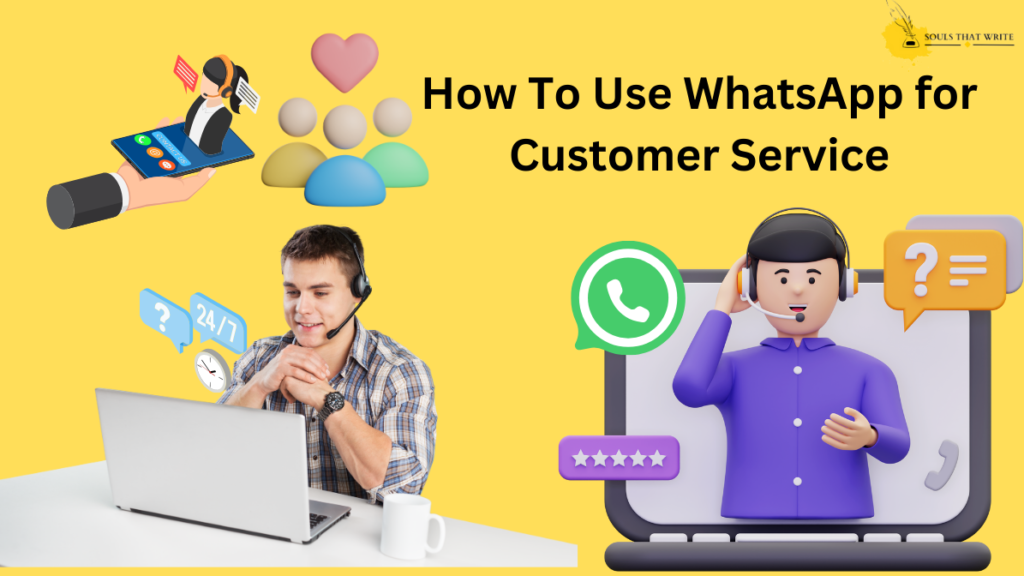Imagine being locked out of your own iPhone, unable to access anything! Well! That’s a nerve-wracking experience.
Whether it’s because you forgot your passcode, entered it incorrectly too many times, or your device has been deactivated, it’s frustrating. Luckily, we’ve got your back, and we will get you back on your phone ASAP!
It does not matter what the cause is, but it may be quite frustrating to experience. Don’t worry! In this post, we’ve shared several methods you can use to regain access to your locked iPhone.
You May Restore Your iPhone by Using iTunes.
If you’ve ever synced your iPhone with iTunes, you can use it to restore your phone and regain access, just like you did before.
However, remember that this process will erase all your data, including your password. So, back up your data before restoring your phone to avoid losing anything important.
If you wish to repair your phone using iTunes, you may need to follow the steps below:
Step 1: Syncing your device is the first step. If you haven’t already done so, connect your iPhone to the computer you used to sync it.
Step 2: When iTunes opens, wait for the device to appear on the screen.
Step 3: Choose your device from iTunes when it shows up.
Step 4: Confirm the action by clicking the “Restore iPhone” button.
Step 5: While you wait for iTunes to finish restoring your device, set up your iPhone as if it were brand new.
You May Wipe Your iPhone Using iCloud.
Did you know that if you’ve turned on the “Find My iPhone” feature, you can remotely delete your iPhone and even get back access to it? It’s super handy! But if you do this, just keep in mind that you’ll lose all the data on your phone, including your password.
The following steps may show you how to delete content from your iPhone using iCloud:
Step 1: Open any web browser and navigate to iCloud.com. After that, you must enter your Apple ID and password to log in.
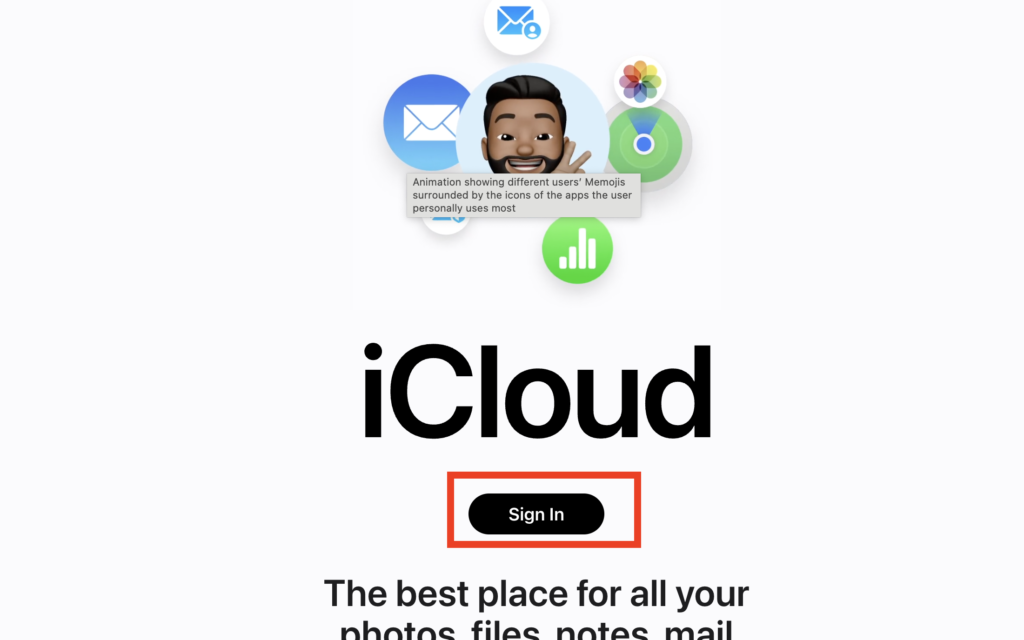
Step 2: After that, you must enter your Apple ID and password to log in.

Step 3: Choose the “Find iPhone” option after entering your Apple ID and password again.

Step 4: Check out the list of currently connected devices, and choose your iPhone.
Step 5: Confirm the action by clicking the “Erase iPhone” button.
Step 6: As soon as iCloud has finished wiping your device, you can set up your device as if it were a completely new device.
Put Your iPhone into Recovery Mode to Restore It.
Guess what? You can still access your iPhone even if it has never been synced with iTunes! All you have to do is put it into recovery mode and follow the on-screen instructions. But there’s a catch.
When you use this method, you’ll lose all your data, including your password. So, before proceeding with this exciting solution, please ensure you have a copy of all your important files.
Following is a list of the steps that you must take to restore your iPhone in recovery mode:
Step 1: Connect your iPhone to your computer using a USB cord.
Step 2: Launch iTunes and do a hard reset of your device by simultaneously pushing and holding the Home and Power buttons until the device restarts.
Step 3: Maintain simultaneous pressure on both buttons until the Apple logo appears on your smartphone’s screen.
Step 4: When you see the screen that says “Connect to iTunes” on your smartphone, you may now let go of the buttons.
Step 5: iTunes will prompt you to restore your device. Simply confirm the operation by clicking the “Restore” button.
Step 6: While you wait for iTunes to finish restoring your device, set up your iPhone as if it were brand new.
Put Your iPhone in DFU Mode to Restore It.
If you are having trouble restoring your device in recovery mode, consider using DFU mode instead. It is short for Device Firmware Update mode, and it allows a more thorough restoration of your iPhone than recovery mode can. If you require re-access to your device, you may wish to give it a try.
You can restore your iPhone using DFU mode by following these steps:
Step 1: You must use a USB cord to link your iPhone to your computer.
Step 2: Launch iTunes and do a hard reset of your device by simultaneously pushing and holding the Home and Power buttons until the device restarts.
Step 3: Maintain simultaneous pressure on both buttons until the Apple logo appears on your smartphone’s screen.
Step 4: Once you see the Apple logo, let go of the Power button but continue to hold down the Home button.
Step 5: Maintain your hold on the Home button until iTunes identifies your device as in DFU mode.
Step 6: iTunes will prompt you to restore your device. Select “Restore” from the menu, then verify your selection.
Step 7: While you wait for iTunes to finish restoring your device, set up your iPhone as if it were brand new.
Key Takeaways
If you ever find yourself locked out of your device, don’t worry – there are a few ways to get back in. It can be pretty frustrating, but you can get through it! How about restoring your device and setting it up like new? If you want to do this, you can either use iTunes, iCloud, Recovery Mode, or DFU Mode.
It’s possible to unlock your iPhone without losing any data using a third-party program. And if that doesn’t work, you can always contact Apple Support. You just have to be careful and follow the instructions carefully, no matter which method you use. You’d rather be safe than sorry, right?
This article doesn't endorse any view, and no liability is accepted for actions taken based on it. Although this article provides the facts in an unbiased and clear way, readers should still seek professional advice if needed.