Microsoft has released some big and shocking news that is all over the internet. The news is surprising, especially for working professionals who use Microsoft and Windows. Microsoft will stop offering free support for Windows 10 after October 14, 2025. This is troublesome because even if your desktop or laptop has the latest update, it will not receive any additional monthly security updates, bug fixes, or official support from Microsoft.
Due to this, your PC may be vulnerable to malware and ransomware, which is a serious issue. But you don’t need to worry; if you follow the simple steps mentioned in this article, you can save your device, as Microsoft is giving users free security updates until October next year.
If you’re not eligible for the free option, Microsoft also has a paid version of these security updates, called Extended Security Updates (ESU). It costs $30 per device for one year.
The guide will provide an overview of Windows 10 support, including its end-of-life status, access to security updates (free or at a cost), and the important steps to follow. It will also outline how to enrol step by step.
Microsoft to Discontinue Windows 10: What Does End of Support Mean?
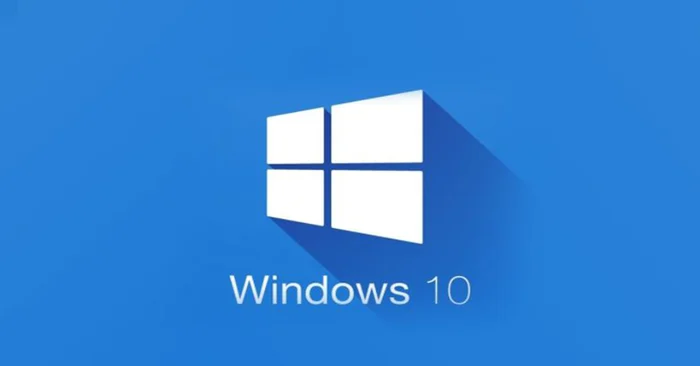
Here’s what will stop happening once Microsoft ends Windows 10 support:
- Major work tools offered by Windows, such as Windows 10 Home, Pro, Pro Education, and Pro for Workstations, will not get any official support.
- You will not be eligible to receive free updates that fix bugs, improve security, or resolve compatibility issues.
- No doubt, your device will work, but it will become a sensitive space as new threats might come.
- Business owners and professionals in large industries can receive support until 2032, provided they use Windows 10 LTSC.
What Is the Extended Security Updates (ESU) Program?
Microsoft created the ESU program to help people who still need to use Windows 10 after support ends.
- The ESU program gives you important security updates even after October 2025. However, it doesn’t give you new features or speed improvements.
- It’s just a temporary solution—available for free or as a paid option, depending on your situation.
Duration & Eligibility
- Home users can get ESU until October 13, 2026, but only if they are using Windows 10 version 22H2.
- Businesses and schools can get security updates for up to three more years, until October 2028.
How to Get a Year of Security Updates for Free
You might be able to get ESU for free if you meet Microsoft’s conditions. Here are the different ways:
Method A: Enable Windows Backup via Microsoft Account
- Go to Settings → Update & Security → Windows Update on your Windows 10 (version 22H2) PC.
- You’ll see an option saying “Enrol now”.
- Turn on Windows Backup, which saves your PC settings and data to OneDrive using your Microsoft account.
- Once backup is turned on, your PC will automatically become eligible for free security updates until October 2026.
Method B: Redeem Microsoft Rewards Points
- If you have at least 1,000 Microsoft Rewards points, you can use them to enrol for free.
- The enrollment wizard will give you this option, and you won’t need to pay anything.
Method C: Sign In with a Microsoft Account
- If you’re using a local account, you can switch to a Microsoft account and sync your settings.
- This also makes you eligible for the free updates, even if you later switch back to a local account.
Paid ESU Option: How It Works
If you don’t want to use backups, don’t have Rewards points, or prefer not to sign in with a Microsoft account, you can choose the paid option.
- For regular users, ESU costs $30 per device for the first year.
- For businesses, it costs $61 per device. But if they use tools like Microsoft Intune or Windows Autopatch, the cost drops to around $45 per device.
- The cost doubles every year. For example, the second year will cost $60, and the third year $90.
Prerequisites & Limitations to Get a Year of Free Security Updates
Before you enrol, make sure your system meets these rules:
Device Prerequisites
- Your device must have Windows 10 version 22H2, fully updated.
- You must have admin rights (administrator access) on your computer.
- You must enrol through Settings → Windows Update and sign in with a Microsoft account. If you are using a local account, you’ll be asked to switch during enrollment.
Limitations
- The ESU only gives you security updates, not new features or system improvements.
- Microsoft won’t provide full support—only help with ESU activation if something goes wrong.
- The free version is for personal use only. Organisations and schools need different ESU plans.
- Once the free year ends (after October 13, 2026), there will be no more updates unless you pay again (if available).
Step-by-Step Enrollment to Get a Year of Free Security Updates
Follow these steps to get your free security updates:
- The first step is to check whether your PC has Windows 10
- Open Settings → Click Update & Security → Windows Update.
- Look for the option to “Enrol in ESU.”
Choose one of these options:
- Turn on Windows Backup (to save your settings to the cloud).
- Use 1,000 Microsoft Rewards points (redeem from the same page).
- If asked, sign in with a Microsoft Account (you can switch back to a local account later).
- Once enrolled, you can be carefree as your PC will keep getting important security updates until October 13, 2026.
If by any chance, you don’t see the enrollment option yet, you can temporarily join the Windows Insider Program (Release Preview or Beta Channel) to get an early bird offer. Microsoft will release it to everyone soon.
When Should You Use ESU, and When Should You Upgrade?
ESU is helpful, but it’s not a permanent solution. Here’s when you should consider using it or upgrading.
Use ESU if you:
- Have an older computer that can’t run Windows 11.
- Want to wait a bit longer before upgrading.
- Need extra time to plan and test before switching.
Upgrade if you:
- Your computer can run Windows 11.
- You want better protection, like TPM, virtual security, or AI features.
- You want to keep getting new features and updates.
ESU is just a temporary way to stay protected, not a long-term fix. Some people say it might increase e-waste, as older devices become unsupported faster.
Alternatives to Microsoft Windows 10
If you don’t want to continue with Windows 10, here are some good options:
- Upgrade to Windows 11 – New features, longer support, better security, and AI tools.
- Switch to Linux (like Ubuntu or Linux Mint) – Free to use, works well on older PCs, and no ESU needed. You can use tools like Operese to help move your apps and data (though these are still limited).
- Use ChromeOS Flex – Great if you mostly use your PC for the internet. It works well on old devices.
Why Microsoft Offers Free ESU Critiques & Context
Some people were surprised that Microsoft is offering free ESU, but there are reasons behind it:
- Windows 11 adoption has been slow. Many users are unhappy with hardware limits and bugs, so Microsoft is giving people more time.
- Groups like The Restart Project and PIRG say ending support too early will push working devices into the trash, increasing e-waste. Free ESU helps reduce this, at least for a while.
- Microsoft sees ESU as a short-term pause button, giving users time to plan a proper switch later.
Microsoft to Discontinue Windows 10: Summary Table
Here’s a quick tabular snapshot:
| Option | Cost per Device | Free Option Available | Requires MS Account or Backup | Duration |
| Free ESU via Backup or Rewards | $0 | Yes | Yes | Until Oct 13, 2026 |
| Paid ESU (Consumer) | $30 | No | Not required | Until Oct 13, 2026 |
| Paid ESU (Business) | $61 (or $45 via Intune) | No | Admin enrollment | Up to 3 years |
| Windows 10 LTSC | Licensing dependent | N/A | N/A | Support until 2032 |
| Upgrade to Windows 11 | Varies cost | N/A | Hardware compliance required | Ongoing updates |
| Switch to Linux or others | Free | N/A | Learning curve | Community supported |
Conclusion
Windows 10 users should be cautious and switch before the deadline to avoid any issues and ensure their work isn’t affected.
Thankfully, there’s a way to get one more year of updates for free if you enable Windows Backup with a Microsoft Account or use 1,000 Microsoft Rewards points.
If you can’t use the free options, you can pay $30 per device for one year of updates. Just remember—ESU is only a short-term fix. It gives you time to upgrade your PC or switch to a new system like Windows 11, Linux, or ChromeOS Flex.



